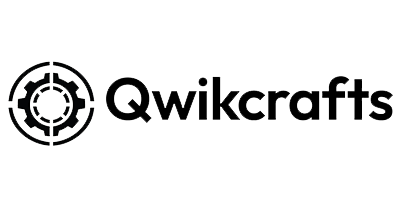How to set the GMC LED logo to a single color
Share
To set the GMC LED logo to a single color, follow these steps:
Select the 3rd button labeled Custom Mode.
Press the plus button.
Click on the blue text that says add step, choose the first option for animation, and set it up as shown in the provided image.
Select your preferred LED colors for both foreground and background.
Set the speed to 1%.
To preview the animation, press the left button labeled preview . If satisfied, hit the right button to confirm.
Finally, click the save button to select the animation through Custom Mode.
For any issues, feel free to contact us via iPhone iMessage or WhatsApp at +1-281-425-5242.